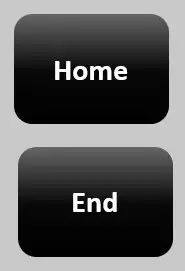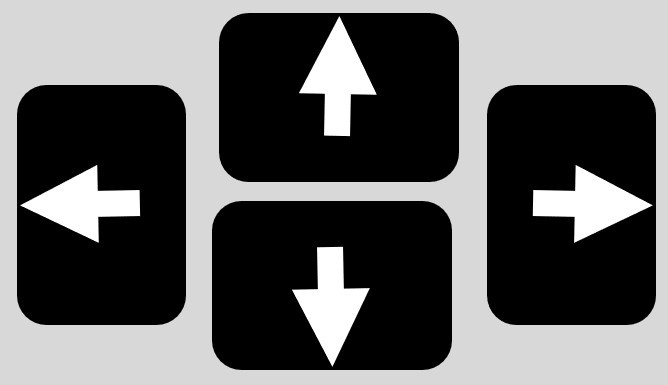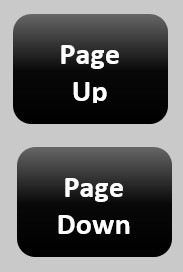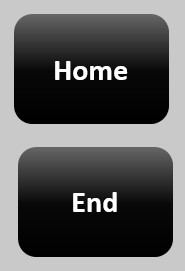Keyboard navigation keys are used to move the cursor or mouse pointer around a document area or screen. These keys are the Left Arrow, Right Arrow, Up Arrow, Down Arrow, Page Up, Page Down, Home, and End keys.
Source: Redragon Karura K502 USB Gaming Keyboard, from Amazon.in
Table of Contents
Types of keyboard navigation keys:
The navigation keys include Arrow Keys, Page Up and Down keys, and Home and End keys, and these are used with the combination of Shift, Alt, and Ctrl keys. These are discussed below.
Arrow Keys:
Left Arrow:
Positions or moves the cursor from right to left of the letter, screen, or document.
Ctrl + Left Arrow:
This combination of keys positions or moves the cursor to the left side of a word.
Shift + Left Arrow:
The combination of these keys selects one letter or character to the left.
Ctrl + Shift + Left Arrow:
The combination of these keys Selects one word to the left.
Right Arrow:
Position or move the cursor from right to left on the letter, screen, or document.
Ctrl+Right Arrow:
The combination of these keys Position or move the cursor to the right side of a word.
Shift + Right Arrow:
The combination of these keys Selects one letter or character to the right.
Ctrl + Shift + Right Arrow:
The combination of these keys Selects one word to the right.
Up Arrow:
Position or move the cursor from the bottom to the top of the letter, screen, or document.
Ctrl+Up Arrow:
The combination of these keys Position or move the cursor to the top of a line.
Shift + Up Arrow:
The combination of these keys selects a line to the right.
Ctrl+Shift+Up Arrow:
The combination of these keys selects a paragraph to the right.
Down Arrow:
Position or move the cursor from top to bottom of the letter, screen, or document.
Ctrl+Down Arrow:
The combination of these keys Position or move the cursor to the bottom of a line.
Shift + Down Arrow:
The combination of these keys selects a line to the left.
Ctrl+Shift+Down Arrow:
The combination of these keys selects a paragraph to the left.
Page Up and Page Down Navigation Keys:
Page Up and Page Down Navigation keys are some of the navigation keys, often used to scroll up and down the page or screen. But, the document page’s scrolling depends on its zoom.
Page Up and Page Down Navigation keys are often used to scroll up and down the page or screen. But, the document page’s scrolling is depending on its zoom. When pages are in the zoom-out mode, we can scroll more than the 2 pages in the document.
Home and End Navigation Keys:
The Home and End Navigation keys are also part of the navigation keys, used to position/move the cursor to the beginning or end of the document.
What is the Usage of Keyboard Navigation Pane?
The keyboard navigation keys are used to move the cursor or mouse pointer around the document area or screen. These are; Left arrow, Right arrow, up arrow, Down arrow, Page up, Page down, Home, and End keys.
Which Keys are called Keyboard Navigation Keys?
The navigation keys include Arrow Keys, Page Up and Down keys, and Home and End keys, and these are useful with the combination of Shift, Alt, and Ctrl keys.
What are page-up and Down Keys?
Page Up and Page Down Navigation keys are often used to scroll up and down the page or screen.
How do we use the Home and End Keys?
The Home and End Navigation keys are also part of the navigation keys, used to position or move the cursor to the beginning or end of the document.
What does the Tab key do in Windows PC navigation?
The Tab key helps navigate through interface elements, such as dialog boxes, forms, and web pages, moving from one selectable item to another.
What’s the function of the Alt key in Windows navigation?
The Alt key, often used in combination with other keys, activates menu shortcuts and allows for quick access to various functions within applications and the Windows interface.