In this article, you are going to learn how to select the latest PHP version of the WordPress Website in cPanel. Selecting PHP is a simple process. It might take a couple of minutes.
Before going to update the latest version of the Latest PHP, You should back up your WP Site. Selecting the latest PHP may not affect your site but for your safety backing up your site is necessary. Without any delay, strictly get started now.
Table of Contents
Benefits of Selecting the Latest PHP Version in cPanel
Security: Switching to a newer version of PHP may provide better security for the website. In addition, we can protect our website from being attacked by hackers. Speed: Switching to the new version of PHP is a smart move. This will increase the speed of the website.
Steps:
→ Firstly, log in to your WordPress dashboard
→ After login into your site, you can see a notification related to your older PHP version of the website under the dashboard.
→ Or, navigate to the Tools, then select Site Health
→ Under the site Health Status, you can see a list of recommended issues.
→ If the “Your site is running an older version of PHP (XXXX)” message is there in the lists, then you need to update the latest PHP
→ To update the latest PHP login to the cPanel. (To log in to the cPanel, open a browser that you are using, and type “your site name/cPanel)
→ After login into the cPanel, scroll down the page and select “Select PHP Version” under the software as shown in the picture above
→ After switching to the PHP page, select the PHP version by clicking the drop-down arrow, which is right to the “PHP version”, then select the latest PHP version and click on “Set as current”.
→ Now, go to your WP Dashboard, refresh the browser and check the health status of your site for the PHP version that you have selected.
→ After switching to the PHP page, select the PHP version by clicking the drop-down arrow, which is right to the “PHP version”, then select the latest PHP version and click on “Set as current”.
→ Now, go to your WP Dashboard, refresh the browser and check the health status of your site for the PHP version that you have selected.
Video Tutorial
What are the Benefits of Selecting the Latest PHP Version?
Security: Switching to a newer version of PHP may provide better security for the website. In addition, we can protect our website from being attacked by hackers. Speed: Switching to the new version of PHP is a smart move. This will increase your website speed.
Can I update my PHP version in cPanel to the latest one?
Yes, you can update your PHP version in cPanel to the latest available version using the “PHP Selector” or “MultiPHP Manager.”
How can I revert to a previous PHP version in cPanel?
You can revert to a previous PHP version in cPanel by accessing the “PHP Selector” or “MultiPHP Manager” and choosing the desired older version.
How can I check the current PHP version for my site in cPanel?
Check the PHP version in the “PHP Selector” or “PHP Version” section.
Can I schedule automatic PHP version updates in cPanel?
Depending on your host, automatic updates may be an option.

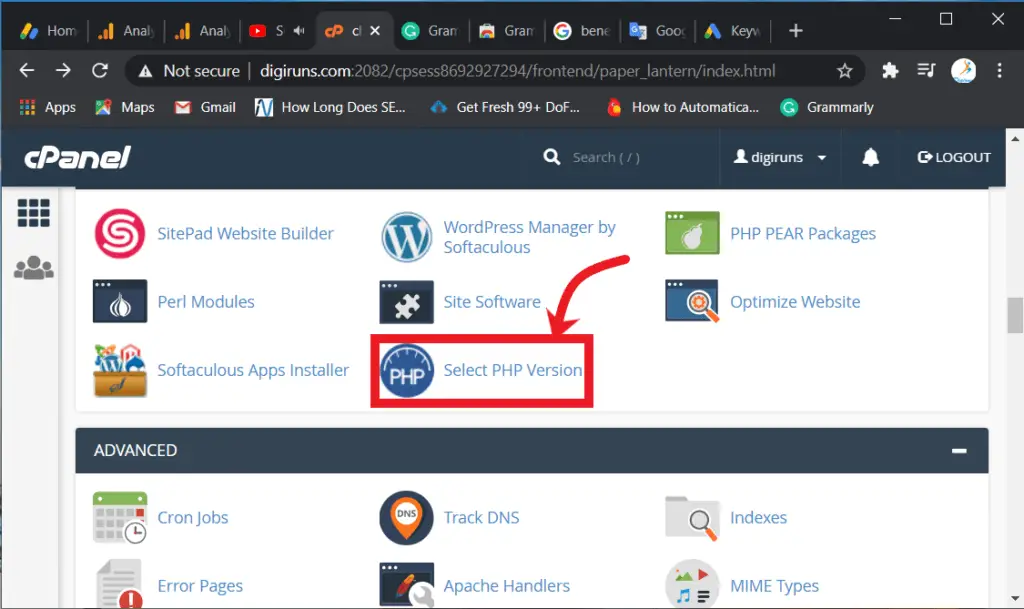
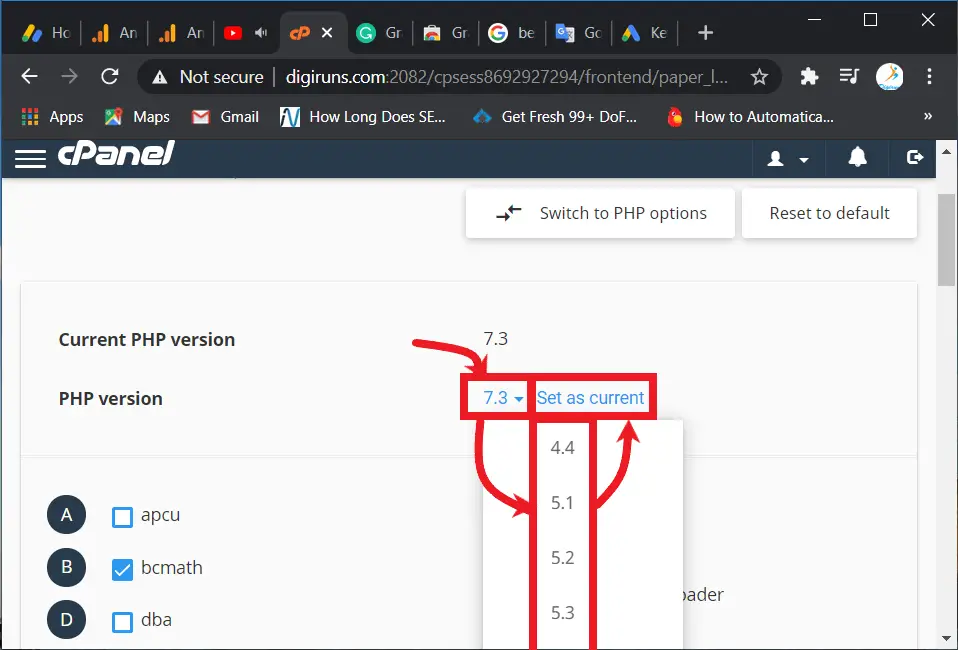
I searched on google for how to update the PHP version on cPanel. And I found the best post. Hopefully, it worked.
Thank you!