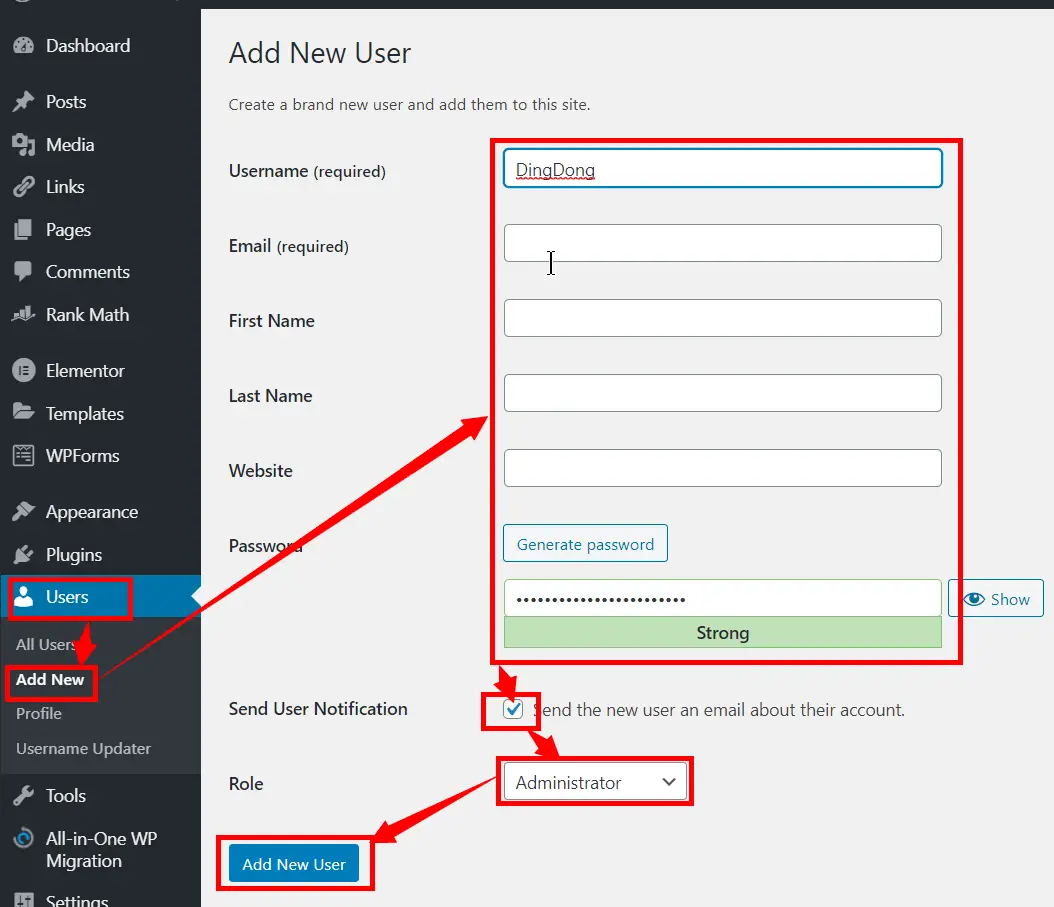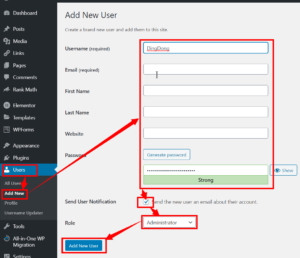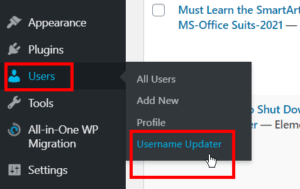We can easily change the WordPress admin username by deleting or updating the old user name can protect your website from hacking. Changing it is the easiest method. We can change it in 3 ways. These are explained below.
Table of Contents
Method-1:
Change the WordPress Admin Username
It is the easiest way to change the admin username. This approach is acceptable, as it will not cause any problems or other stress to your site. You can log in to your WordPress site and update your username as described below.
Directly Change the WordPress admin user name
Method-2:
Change the WordPress Admin Username by Using a Plugin
This is the 2nd method of changing the WordPress username using the Best WP Plugin.
- After login into your WordPress dashboard, Install and activate the “Easy Username Updater” (Easy Username Updater is one of the best WordPress plugins).
Method-3:
Change the WordPress Admin Username from cPanel
Updating the username on cPanel is a risky task. It can harm your site. You must follow very careful and correct instructions to update the username. However, it says welcome to those who want to learn this technique. You can successfully change the admin username by following the steps given below carefully.
Can we change the WordPress admin username easily?
Yes, we can easily change the WordPress admin username by deleting or updating the old user name can protect your website from hacking. Changing it is the easiest method.
Is it risky to change the WordPress admin username on cPanel?
Updating the username on cPanel is a risky task. It may harm your site. You must follow very careful and correct instructions to update the username.
Can I change the admin username without using plugins?
Yes, you can change the admin username without plugins by following manual methods through phpMyAdmin or functions.php in your theme.
Will changing the admin username affect my site’s functionality?
No, changing the admin username won’t affect your site’s functionality if done correctly.
What should I do if I forget my new admin username?
Ensure you remember or securely store your new admin username since losing it may complicate access to your WordPress site.