The Insert tab is used to insert and format images, shapes, tables, headers and footers, 3D models, page numbers, equations, etc. in a Word document. As said in the above line, Only this menu adds strengths to the text in a Word document.
Table of Contents
Groups of Insert Tab in MS Word
The Insert menu has 10 groups. These are pages, tables, illustrations, add-ins, media, links, comments, text, and symbols.
Pages Group in Insert Menu in Microsoft Word
The Page Group has 3 commands. These are Cover Page, Blank Page, and Page Break.
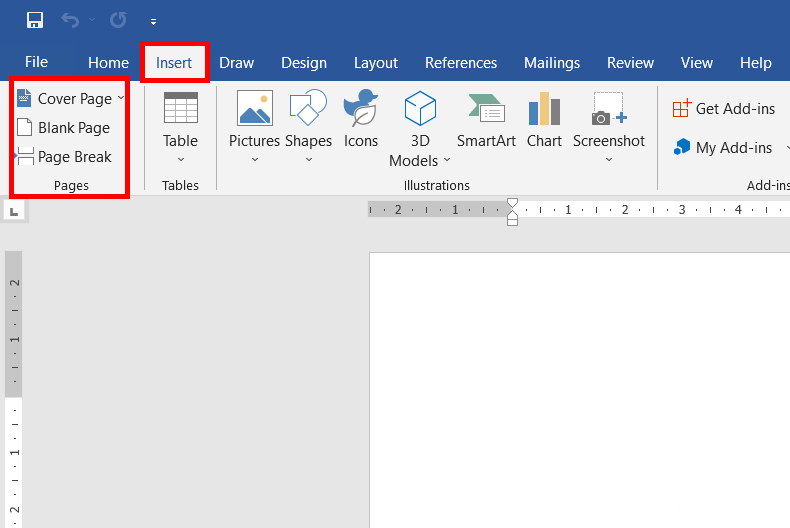
Cover Page: The cover page is a beautiful design on top of thick paper that protects the inside content. Its complete information is crafted in a short and compelling title.
Blank Page: This is very useful for adding as many blank pages as you want in a Word document.
How to Add Blank Page in a Word Document: Put a cursor wherever you want to add a blank page in a word document. then click on Blank Page on the Insert Tab.
Page Break: Section break means completing the work of the current page to start a new page, stopping that section there, and starting the next page for the new section.
The table in Insert Ribbon Tab
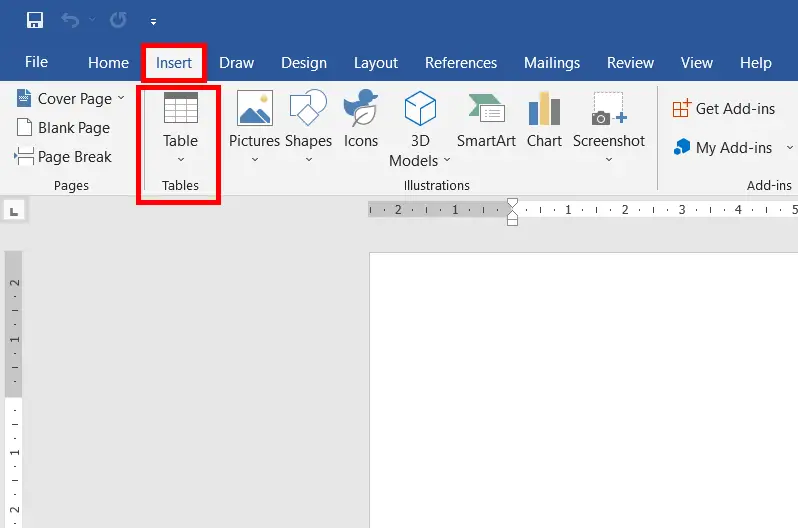
Using the table, we can organize the information we want as we like. For example, text can be arranged in columns or rows in a beautiful and meaningful way.
Illustrations Group:
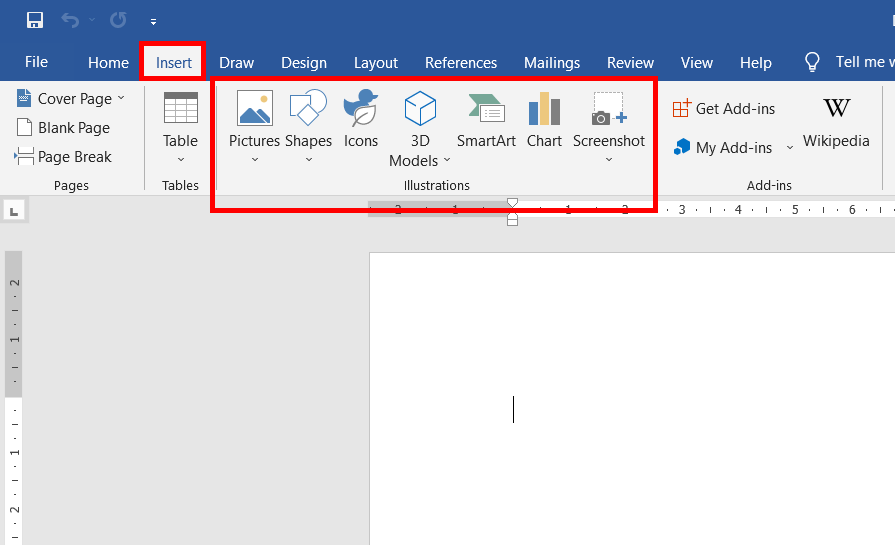
The action of illustrating something such as a picture, a diagram, a shape, 3d-models, and a chart helps make something clear or attractive.
Add-ins:
The Add-ins group has 3 commands. These are Get Add-ins, My Add-ins, and Wikipedia.
Get Add-ins: You can get add-ins by finding them here to add new functionality to your word document, excel, and ppt.
My Add-ins: After installing add-ins, you can use and add new features to your work.
Wikipedia: You can easily access Wikipedia content directly from your office applications such as MS Word.
Online Video:
Find and insert online videos to your document from a variety of online websites such as YouTube, and Vimeo.
Links Group:
The links group in Insert Tab has 3 commands. These are Links or Hyperlinks, Bookmarks, and Cross-reference:
Link or Hyperlink: Quickly create links from one document to another, one section to another, one page to another, document content to websites, etc. to quickly access and jump to links of the contents and bookmarks.
Bookmark: Bookmark the specific and important document work that you want to access in the future. This functionality enables you to jump to the bookmark location.
Tips and Tricks :
To make the most of the Insert Tab in Microsoft Word, consider the following tips and tricks:
- Utilize keyboard shortcuts to save time and streamline your workflow. For example, press “Ctrl+Enter” to insert a page break quickly.
- Explore the various options within each group to discover hidden features and functionalities that can enhance your document creation process.
- Customize the Quick Access Toolbar with frequently used Insert Tab options to have them readily accessible at all times.
- Take advantage of online resources, tutorials, and communities to learn advanced techniques and stay updated with the latest features and improvements related to the Insert Tab.
Common Issues and Troubleshooting:
While using the Insert Tab, you may encounter certain issues or face challenges. Here are some common problems and their potential solutions:
- Objects not aligning correctly: Ensure that you use the alignment and positioning tools available in the Format and Arrange groups to precisely position and align objects within your document.
- Compatibility issues with other file formats: When sharing documents with others or saving them in different file formats, ensure compatibility by using standard file formats like .docx or .pdf.
What the Insert tab is used for?
An Insert tab is used to insert pictures, shapes, tables, 3D models, etc. into the Word document and to format them.
How do I insert a picture in Word using the Insert tab?
To insert a picture, click on the “Pictures” option on the Insert tab, browse your computer for the image, and then click “Insert.
Can I add shapes to my document from the Insert tab?
Yes, you can insert shapes by selecting the “Shapes” option on the Insert tab, choosing the shape you want, and then drawing it on your document.
What is the “Hyperlink” function on the Insert tab used for?
The “Hyperlink” option lets you create clickable links within your document, which can direct readers to websites, other documents, or specific locations within your document.
What is the “Header” and “Footer” function on the Insert tab for?
Header” and “Footer” allow you to add content at the top or bottom of each page, such as page numbers, document titles, or copyright information.


